How to Put Face ID on Apps and Manage App Locking
If you're looking to boost your privacy on iOS 18, locking apps with Face ID is now simpler than ever. You can manage access to sensitive apps or even hide them from your Home Screen, all with a few taps. Whether you want to protect personal messages or private photos, it’s straightforward—but there are a few steps you need to know before you can control exactly who gets in.
Locking Apps With Face ID on Ios 18
With the release of iOS 18, Apple introduced a feature that allows users to lock individual apps using Face ID, thereby enhancing the security of personal data.
Users can lock an app by performing a long-press on the app icon, selecting "Options," and then choosing "Require Face ID." This functionality ensures that access to the app is restricted to the registered user's facial recognition.
When an app is locked, any sensitive notifications or content related to the app won't be visible in notifications or Spotlight searches, further safeguarding user privacy.
For users who wish to unlock the app, the same process can be followed, where they'd need to select "Don’t Require Face ID" after verifying their identity through Face ID.
This feature aims to provide an additional layer of security for applications that contain sensitive information, such as banking or personal communication apps.
It effectively allows users to better control their data access, particularly in shared device scenarios.
Enabling and Disabling Face ID App Locks
Apple's app-locking feature in iOS 18 allows users to enhance the security of individual applications by employing Face ID. To enable Face ID for a specific app, users need to press and hold the app icon, select "Options," and then choose "Require Face ID." This action necessitates Face ID authentication to access the app, simultaneously ensuring that its contents don't appear in notifications or Spotlight searches.
Conversely, if a user decides to disable Face ID for an app, they can perform the same long-press action on the app icon, navigate to "Don’t Require Face ID," and follow the authentication prompt.
It's important to note that this feature applies solely to non-default apps; system applications such as Contacts and Camera don't support the Face ID locking functionality.
Hiding Apps for Enhanced Privacy
Face ID app locks enhance security for personal devices, and they can be supplemented with additional privacy measures by hiding apps that aren't pre-installed on iOS. On an iPhone, users have the capability to conceal these apps to prevent unauthorized access to personal information.
To hide an app, the user should long-press the app icon, select the options menu, and then choose “Hide and Require Face ID.” After this process, the app will no longer appear on the Home Screen, nor will it send notifications. This effectively reduces visibility for sensitive applications, as they're hidden from casual observation.
However, it's important to note that while hidden apps don't show up on the Home Screen, they can still be accessed via the App Library's Hidden folder, contingent on successful Face ID authentication.
This feature serves as a measure to maintain privacy while ensuring that the user can still access the apps when necessary. Implementing this method can be a part of a comprehensive approach to enhancing privacy on mobile devices.
Accessing and Managing Hidden Apps
Accessing and managing hidden apps on an iPhone involves a series of specific steps that prioritize user privacy while maintaining convenience.
To locate hidden apps, users must navigate to the App Library by swiping left until reaching the final page. Here, they can access the Hidden folder located at the bottom. Unlocking the phone with Face ID may be necessary to view this content.
It is important to note that hidden apps don't appear on the home screen, and notifications are disabled for these applications, thereby enhancing privacy.
To open a hidden app, users can simply tap on it, although Face ID authentication may be prompted once again.
If users wish to make an app visible on the home screen, they can do so by un-hiding it directly from the Hidden folder.
Regular reviews of hidden apps are advisable to achieve a balance between accessibility and privacy management. This systematic approach ensures users can secure their applications while retaining necessary access.
Using Screen Time to Set App Limits
Using Screen Time to establish app limits can be an effective method for managing digital device usage. To do so, navigate to the Settings app, select Screen Time, and then access the "App Limits" section.
Here, you can choose to "Add Limit" and select the specific apps or categories for which you wish to impose restrictions. Setting a limit—such as one minute—can effectively lock access to those apps once the limit is reached. Doing so requires the entry of your Screen Time passcode to regain access, which can be facilitated through Face ID if available.
Regular assessment and adjustment of these app limits can promote a reduction in excessive app usage and foster healthier digital habits.
Monitoring your screen time data can provide insights into usage patterns, aiding in making informed decisions about app limits moving forward. Overall, implementing app limits through Screen Time may contribute to a more balanced approach to technology use.
Temporary App Locks With Guided Access
Guided Access is a built-in feature on the iPhone designed to limit the device to a single app, which can be useful in various scenarios, such as preventing accidental taps or restricting usage in specific contexts.
To enable Guided Access, users need to navigate to Settings, select Accessibility, and activate the feature. Once activated, the user can open the desired app and initiate Guided Access by triple-clicking the side button.
When Guided Access is activated, users have options to customize their experience. This includes the ability to disable touch input, set time limits for the session, and adjust specific features for the chosen app.
For added security during a session, users can choose to set a passcode or use Face ID to prevent unauthorized access.
Exiting Guided Access is straightforward; users can triple-click the side button once more or authenticate using Face ID.
Password Protection for App Store and Itunes
To enhance the security of your device, it's advisable to set up password protection for purchases in the App Store and iTunes, particularly if multiple individuals utilize the same device.
This can be accomplished through the device's Settings menu. By selecting your name and navigating to "Media & Purchases," you can modify your password preferences to determine when a password is required for app and media purchases.
Enabling the "Require Password" feature allows you to control purchases more effectively.
You have the option to select "Always Require Password" or "Require After 15 Minutes," depending on your convenience and usage patterns.
Implementing password protection, when combined with biometric security measures like Face ID, offers an additional safeguard against unauthorized purchases.
This is particularly important in scenarios where a device is shared among family members or friends, as it helps prevent unintended or inappropriate transactions.
Face ID Support in Third-Party and System Apps
Face ID offers users a method to secure their devices, but its implementation in third-party and system applications varies based on developer support.
Not all applications utilize Face ID; users should examine the settings of each third-party app to identify if the option is available. If an app lacks a Face ID toggle or an “Add other App” feature, enabling Face ID for that specific application isn't possible.
Additionally, system applications, such as Contacts, may have limited Face ID functionality that can be dependent on the version of iOS being used.
Engaging with app developers or participating in community forums may impact the development of additional support for this feature.
Security Considerations for App Locking
When utilizing Face ID for app locking, it's essential to prioritize security in order to protect sensitive data from unauthorized access. This method enhances security and privacy by allowing only the authorized user to access personal information within applications.
With the introduction of iOS 18, users can employ a standardized locking mechanism across all applications, eliminating the need for additional input from application developers.
It is advisable to refrain from using third-party app locking solutions that necessitate jailbreaking, as this practice can compromise overall device security. Instead, built-in features such as Screen Time and Guided Access offer reliable methods for managing app access.
Furthermore, users should regularly review app permissions and security settings to ensure optimal privacy protection and safeguard sensitive information.
Troubleshooting and Support for App Lock Features
After setting up Face ID for app locking, some users may encounter difficulties in achieving optimal functionality. If Face ID isn't available as an option for a specific app lock, it's advisable to navigate to that app's settings and examine the available biometric authentication options.
It's important to note that not all applications support this feature.
Issues with Face ID may also stem from the iOS version being outdated. Keeping your device's operating system updated is essential, as updates frequently include fixes for compatibility and performance issues.
For ongoing problems with Face ID and app locking, Apple’s official support resources offer device-specific troubleshooting guidance.
Additionally, community forums may provide insights and tips from other users who've experienced similar issues with Face ID and app lock functions. Engaging with these resources can enhance understanding and potentially resolve persistent concerns.
Conclusion
With iOS 18, locking your apps with Face ID is easier than ever. You can quickly secure, hide, or unlock any app right from your Home Screen, giving you complete control over your privacy. Don’t forget, features like Screen Time and App Store password protection offer even more ways to stay secure. Take advantage of these tools, enjoy extra peace of mind, and customize your privacy just the way you want it on your iPhone.