Transfer Mac to Mac: Migration Assistant Prep and Cleanup
When you're preparing to move from one Mac to another, using Migration Assistant can save you countless hours, but only if you approach it methodically. You need to know what it really handles, which steps you shouldn't skip, and how to handle any surprises post-migration. Miss something critical, and you could face cluttered storage or missing files later. If you want to avoid common pitfalls during your transfer, it's worth knowing exactly what to expect next.
What Migration Assistant Can and Cannot Transfer
Migration Assistant is a useful tool for transferring data between Macs, offering a range of features while adhering to some limitations. It allows for the transfer of user accounts, applications, documents, and system preferences directly or from a Time Machine backup, which ensures that the original files remain intact.
However, there are specific items that Migration Assistant can't transfer, notably licenses and registration information for applications not sourced from the Mac App Store. Therefore, it's advisable to have this information accessible during the migration process.
Additionally, it's important to note that hidden or orphaned files may inadvertently be included in the transfer, potentially leading to unnecessary data accumulation.
To mitigate this, Migration Assistant provides options for selective data transfer, allowing users to customize the migration process according to their specific requirements. This feature can result in a more organized data transfer, aligning with the user’s intent to manage their data more effectively.
Essential Pre-Migration Steps
Before transferring data between Macs, it's important to complete several key steps to ensure a successful migration.
Initially, updating both Macs to their latest software versions is crucial to prevent compatibility issues with Migration Assistant.
Additionally, disabling antivirus, firewall, or VPN software is recommended as these can interfere with network data transfers.
Creating a backup of files on the old Mac using Time Machine or a similar tool is advisable to safeguard against potential data loss during the transition.
It's also beneficial to review user accounts, installed applications, and files on the old Mac to determine which items are necessary to move to the new system.
Furthermore, considering a clean installation on the new Mac may be a viable option for those seeking a fresh start, allowing for a streamlined migration of only essential data.
How to Use Migration Assistant on Both Macs
To initiate the data migration process using Migration Assistant, it's essential to first open the application on both the old and new Macs, ensuring that both devices are connected to the same Wi-Fi network.
On the new Mac, select the option to transfer data from a Mac when prompted by Migration Assistant. On the old Mac, you'll need to choose the option to transfer data to another Mac.
Once these options are selected, the old Mac should become visible on the new Mac’s screen. At this point, both computers will display security codes, which should be verified to secure the connection.
After establishing the connection, you can select the user account, applications, and settings that you wish to transfer. It's important to review your selections carefully before confirming the transfer.
Upon completion of the transfer, you should log in to the new Mac to verify that all desired data and settings have been successfully migrated.
This process helps ensure that the transition to the new device is efficient and comprehensive.
Selective Migration vs. Full Data Transfer
After configuring Migration Assistant and reviewing the transfer options, you must make a critical decision: whether to transfer all your data or selectively migrate specific items. A full data transfer replicates everything from your old Mac to your new MacBook, which simplifies the process but may result in unnecessary clutter on your new system.
In contrast, selective migration offers a more tailored approach. This allows you to evaluate modification dates and choose to only transfer files, user accounts, or applications that are of relevance to you.
This approach is particularly beneficial if you prefer a clean installation or have storage limitations, as it enables you to keep only pertinent files and eliminate outdated or unused items.
Migration Assistant provides the flexibility to customize your new system's content, ensuring that only essential data is migrated. This choice can lead to improved performance and organization on your new device.
Managing Storage and Hidden Files Post-Migration
Following a migration to a new Mac, it isn't uncommon for users to observe an unexpected increase in storage usage, often attributed to hidden files that have also been transferred. The Migration Assistant tool, while effective in moving essential data, may also carry over these non-visible files, thereby affecting storage efficiency.
To address this issue, users should periodically review the “Other” storage category in macOS. This section can provide insights into what files are occupying space, including hidden items. Utilizing terminal commands or disk management applications can assist in identifying and deleting unnecessary hidden files.
Before proceeding with the deletion of any files, it's advisable to create a Time Machine backup or utilize an external storage device. This precautionary step ensures that important data is preserved should any critical files be inadvertently deleted.
Additionally, ensuring that the macOS is updated to the latest version can help improve system performance and compatibility. It is important to exercise caution when deleting files, especially to avoid the removal of essential system files that are needed for operating system functionality and future clean installations.
How to Perform a Clean Installation
When leftover files and storage issues from a prior migration begin to affect the performance of a new Mac, executing a clean installation may be a practical approach to improve efficiency. The first step involves creating a backup of your data, which can be done using Time Machine or an alternative backup method.
To initiate the clean installation, restart the Mac and hold down Command (⌘) + R to enter the macOS Utilities menu. Access Disk Utility to erase the hard drive, making sure to select either APFS or Mac OS Extended (Journaled) based on the requirements of the system.
After the hard drive is erased, return to the Utilities menu to reinstall the macOS, ensuring a fresh start.
Following the reinstallation, the setup assistant will guide you through the initial configuration process. It's advisable to utilize Migration Assistant selectively so that only essential files are transferred.
This practice helps maintain an organized system that operates efficiently, reducing the likelihood of performance issues related to unnecessary residual files from previous installations.
Application Registrations and License Management
A successful Mac-to-Mac migration involves more than just transferring files; it also requires attention to application functionality and licensing. When utilizing Migration Assistant, it's important to consider the implications of application registrations and license management.
Applications acquired outside the Mac App Store may necessitate the input of original serial numbers on the new Mac. Therefore, it's advisable to document these serial numbers prior to migration.
Additionally, certain registration information can be found in preference files or within the Library folder on the old Mac. Copying these files may help mitigate potential reactivation issues that can arise after migration.
Users should also weigh the benefits of migrating existing settings against the option to start anew.
To ensure a smoother transition and access to applications post-migration, it's prudent to update license information before proceeding with the migration process. This proactive approach can contribute to a more efficient setup on the new device.
Backup Strategies for a Smooth Migration
Before initiating the migration from one Mac to another, it's essential to implement a comprehensive backup strategy to ensure data protection.
Utilizing Time Machine or a reputable backup solution is recommended to secure your files and system settings prior to the migration process. It's advisable to maintain at least two redundant copies of critical data on separate external drives to enhance data integrity during the transfer.
Additionally, cloning your Mac to an external drive is a prudent measure, offering a means for rapid recovery in case of unforeseen complications. Regular backups should be conducted in the lead-up to the migration to capture any recent modifications.
For users with extensive libraries, employing synchronization tools such as SynologyDrive can facilitate a smooth transfer of all necessary data. This approach minimizes the potential for data loss and ensures that the migration proceeds efficiently.
Conclusion
By preparing both Macs, using Migration Assistant wisely, and handling your backups and licenses, you’re setting yourself up for a stress-free transfer. Take time after the migration to check your files, tidy up your storage, and ensure all your important apps run smoothly. With these smart strategies, you’ll make the move efficiently and keep your new Mac organized and secure. Now you’re ready to enjoy your upgraded Apple experience with confidence.